Suppose, your mouse or keyboard has stopped working and the
situation does not allow you to buy or replace them in that moment. In such a
situation, you can use your iPhone or iPad touch device as a mouse for your
computer.
1. Download Logitech Touch Mouse Server.
2. Start the installation procedure, agree with the License agreement and then follow the onscreen instructions to complete the installation.
3. After the complete installation of the software, open it
and you should see the tool interface like this:
If you want the application to run at starting of your
computer, just check the box saying Start this application automatically when
Windows starts.
Configure your iPhone or iPad
An application called as Touch Mouse is needed for your
iPhone so that it ca be used as a mouse. You can download it from the iTunes
App Store for free. Remember that, in order to download or buy any application
from the iTunes Store you should have an iTunes Store Account.
1. Open up App Store in your iPhone or iPad touch and head
to the Search tab at the bottom section of the screen.
2. Type Touch Mouse in the search box.
3. Once it finishes the search, the Touch Mouse by Logitech
Inc appears in the list of available applications.
4. Click it to install in your device. It requires your
iTunes account details to buy any software from the App store. But don’t worry,
it is free!
5. Wait for a while to finish the downloads and connect your
iPhone or iPad to the computer. Tap the Touch Mouse
icon. You should see your computer at the list of servers. Select your computer
or you can enter the IP address of your computer at the bottom of the screen.
Now you can control the mouse pointer by dragging your finger on your iPhone/iPad trackpad. If you want to scroll, use two fingers and drag them horizontally or vertically. There is a keyboard icon at the bottom of the screen.
Tapping it will show/hide the keyboard. Select to show the keyboard and start typing. It will do the exact work that the keyboard did.The iPhone or iPad touch can be life saver for you in a dead situation. Give it a try and be ready for any condition.
If you wish to be out from the App just close it from the Home button.






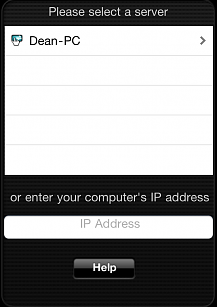




.gif)





0 comments:
Post a Comment